Accessibility
Bypass Wifi And Hotspot Login Page/ What Is Bypass Wifi/ What Is Bypass Hotspot
Bypass Wifi And Hotspot: WISPr is a draft protocol that enables users to roam between different wireless service providers. Some devices (For example, Apple iOS devices) have a mechanism using which they can determine if the device is connected to the Internet, based on an HTTP WISPr request made to a designated URL.

How do I trigger a WiFi login on my iPhone? Tap Settings > Wi-Fi. Tap the name of the network, then wait for a login screen to appear. Or tap next to the network’s name, then tap Join Network. If prompted, enter a user name and password, enter an email address, or acknowledge terms and conditions.
The WiFi Bypass Mode functions are an optional interface and enable the transmission of Ethernet frames with WiFi modules. The use of this interface requires that the TCP/IP stack is running on the microcontroller (usually a third-party or open-source networking component).
Bypass Wifi And Hotspot Login Page
In many hotels, institutes, and companies, a captive portal is established to control access to the WIFI network. In this post, we will see two real cases in which we could bypass this login, one with very low protection and another that required more work but once prepared everything allows us to skip the restriction in many of the portals with that same configuration.
During a trip to Madrid to attend the h-con 2022, we stayed at a hotel. In this hotel, there was a WIFI Network login page giving internet only to clients.
On a boring night, I got the idea to see if I could skip this login and write something. In this case, the administrators of this WIFI network did not take the security very seriously and implemented an authentication by MAC.
As I show in the capture once I have connected to the WIFI network a login page appears. Trying to ping ironhackers.es we see that we do not have access to the internet.
This attack is very simple because it simply consists of cloning the MAC of a device that is already authorized and then we can navigate.
The first thing we must do is obtain the MAC from the network devices.
- Once we have the MAC of a victim we will proceed to change the MAC of our network card for yours. For this we use macchanger.
- We already have access to the internet with this simple attack.
- We are going for the second case in which the administrators had used some more serious protection
In this case, it is a portal with authentication through a radius server with credentials for each user, so we already discarded authentication by MAC. - Now what we try is to try to make a DNS resolution
- As the resolution works we can try to make a DNS tunnel that encapsulates the TCP traffic.
- For this technique, we will need an accessible server with SSH, a domain under our control, and create some DNS records.
- In my case, I have the domain ironhackerspanel.xyz
- The first step will be the creation of a subdomain that points to the accessible server that will be through which we will navigate simulating a DNS server.
- In this case, we will create server.ironhackerspanel.xyz
- Then we will have to create another subdomain with an NS record that will resolve the DNS to the previous subdomain.
With this part configured we move on to the next step.
- For the creation of a DNS tunnel we will use the tool iodine .
In the GitHub we find the project that we will have to clone and compile both in the server and in the client to be able to execute the binaries, it is possible that some dependency has to be installed. - The complete process is done with the following sequence of commands.
- Once downloaded and compiled we will proceed to leave running the server binary so we can connect to it without entering the captive portal.
- This we can start as a service so only have to raise the server machine and that is always running.
- Now we go to the test in which we have connected to the WIFI network and skip the captive portal.
- We will proceed to connect with the client’s binary which will make us have tunneled connection with the virtual network created in the server 10.10.10.1/24.
- This will allow us to perform an SSH tunnel and create a dynamic proxy.
Once these steps are followed we will have a proxy sock in localhost 1080 and through proxychains configured as in the video or adding the proxy to the browser, we will be able to navigate, that if the speed will be reduced due to the tunnel.
About Wifi
Wi-Fi is the wireless technology used to connect computers, tablets, smartphones, and other devices to the internet. Wi-Fi is the radio signal sent from a wireless router to a nearby device, which translates the signal into data you can see and use. The device transmits a radio signal back to the router, which connects to the internet by wire or cable.
- What is a Wi-Fi network?
A WiFi network is simply an internet connection that’s shared with multiple devices in a home or business via a wireless router. The router is connected directly to your internet modem and acts as a hub to broadcast the internet signal to all your Wi-Fi-enabled devices. This gives you the flexibility to stay connected to the internet as long as you’re within your network coverage area.
- What does Wi-Fi stand for?
Ironically, it doesn’t stand for anything. Wi-Fi, often referred to as WiFi, wifi, wi-fi, or wi-fi, is often thought to be short for Wireless Fidelity but there is no such thing. The term was created by a marketing firm because the wireless industry was looking for a user-friendly name to refer to some not-so user-friendly technology known as IEEE 802.11. And the name stuck.
- How does Wi-Fi work?
Wi-Fi uses radio waves to transmit data from your wireless router to your Wi-Fi-enabled devices like your TV, smartphone, tablet, and computer. Because they communicate with each other over airwaves, your devices and personal information can become vulnerable to hackers, cyber-attacks, and other threats. This is especially true when you connect to a public Wi-Fi network at places like a coffee shop or airport. When possible, it’s best to connect to a wireless network that is password-protected or a personal hotspot.
How to get Wi-Fi at home
As mentioned, there are several ways to get wireless service at your home, and most depend on geographical location and availability. The majority of urban and suburban areas offer most of these services, with 5G Home Internet right around the corner. Rural areas will most likely offer satellite and 4G LTE Home Internet. If you have wired internet service, you’ll be able to set up your own Wifi network at home.
By connecting a router to your modem, you can share your internet connection with all your Wi-Fi-enabled devices within range. If your home has two levels, concrete walls or random dead zones, adding a Wi-Fi extender that relays the wireless signal to these areas can make a big difference.
Keep in mind that as the number of your mobile devices grows, so does the demand for bandwidth. To keep your devices running at top speeds, you may need to upgrade your internet speed plan. Verizon offers several internet services ranging from DSL and fiber to 5G Home Internet, depending on your location. For superior reliability and Verizon’s fastest download speeds all the way up to 940 Mbps, check if Fios Internet or 5G Home Internet are available at your address.
About Hotspot
Hotspots—what are they, where are they, and how can you connect to them while protecting your privacy and security?
If you’ve ever tried to answer an email or surf the Internet from your mobile device in public—or even at the office or your house—chances are you are connected to a Wi-Fi hotspot. Not only is this connection highly convenient, you also didn’t have to use your smartphone’s data. Not surprisingly, hotspots are becoming an essential part of public infrastructure—and our Internet experience.
Millions of people every day connect to public hotspots for their data needs. By some estimates, there are almost 200 million hotspots around the world, and there will be one hotspot for every 20 people on earth by 2018. Thanks to our modern always-on digital lifestyle, people expect to be constantly connected, and public Wi-Fi access points are expanding to a global network of hotspots to meet those needs.
Terminology
Before we dive into how to connect to a hotspot and related security issues, let’s define what we mean. While some people use the terms “hotspot” and “mobile hotspot” interchangeably, they have distinct meanings.
-
Hotspot:
A hotspot is a physical location where people can access the Internet, typically using Wi-Fi. Via a wireless local area network (WLAN) with a router connected to an Internet service provider. Most people refer to these locations as “Wi-Fi hotspots” or “Wi-Fi connections.” Simply put, hotspots are the physical places where users can wirelessly connect their mobile devices. Such as smartphones and tablets, to the Internet.
A hotspot can be in a private location or a public one, such as in a coffee shop. A hotel, an airport, or even an airplane. While many public hotspots offer free wireless access on an open network, others require payment. Later in the article, you’ll learn how to connect a mobile device to a Wi-Fi hotspot.
- Mobile hotspot:
A mobile hotspot (sometimes called a portable hotspot) is a hotspot that’s just that—mobile! While a “regular” Wi-Fi hotspot is tied to a physical location, you can create a mobile hotspot by using your smartphone’s data connection to connect your laptop to the Internet. This process is called “tethering.” More on this process later.
You should also know these terms when you’re talking about Wi-Fi hotspots.
- Access point (wireless access point):
A wireless access point (WAP) is a networking device that allows a Wi-Fi-compliant device to connect to a wired network. The WAP can either be physically connected to a router or be integrated into the router itself. A WAP is not a hotspot, which is the physical location where Wi-Fi access to a WLAN is available.
-
Wi-Fi:
Wi-Fi is the technology that allows your smartphone or computer to access the Internet through a wireless connection. It uses radio signals to send and receive data between your enabled device and the WAP.
-
SSID:
A service set identifier (more commonly known as an SSID) is the unique name of a wireless network. You’ll need to know the name of the wireless network to connect to it. Your computer or smartphone can search for available wireless networks; often people name their network for easy identification—anything from “Bob’s phone” to “hotel guests” to “Get off my LAN.”
Now that you understand some of the terms associated with hotspots, let’s learn how to connect to them.
How to Connect to a Wi-Fi Hotspot
You probably connect your smartphone or laptop to the Internet via several Wi-Fi hotspots throughout your day, whether you’re at your office, in your home, or at public locations like coffee shops and airports. Using hotspots is an easy way to keep connected to your busy life.
Connecting to a wireless hotspot is a simple process. Let’s use your smartphone as an example. You want to answer an email at the airport while you’re waiting for your flight, and you don’t want to use your data. You can set your smartphone to notify you when it’s in range of a wireless network, or you can find wireless networks through your phone’s settings. The steps you need to follow to connect to the Wi-Fi hotspot will depend on the device—Android*, iPhone*, or another brand—but here is an overview.
The steps you need to follow to connect to the Wi-Fi hotspot
- Click the wireless icon on your device to see the names of nearby wireless networks. Select a wireless network; in some cases, you might also have to click “Connect.”
- Enter the security key or the password. Most wireless networks are secured and require a password to accept a connection. Some networks are unsecured or open and do not require a password; you should take care when accessing them as they could introduce a security risk.
- Select the network type (home, work, or public, if you are on a Windows* device). Choosing the network type will establish a security level appropriate for your location. If you select “home” or “work,” your device will be discoverable to other devices. Be sure to select “public” if you are in a public location like a coffee shop, hotel, restaurant, airport, and other similar locations.
Voilà! You’ll be online in a flash.
Depending on where you are and the types of hotspots near you, you may be on either an open, unsecured wireless network or a paid/commercial wireless network. You may be asked to sign up for an account or use a paid service like Boingo* or iPass*. Which offer various Wi-Fi access plans depending on how much time you plan to use the Internet.
Let’s say, though, that you can’t find a Wi-Fi hotspot nearby. Read on to learn how you can use your smartphone as a portable hotspot.
Using Your Smartphone as a Mobile Hotspot
If you’re in a location that doesn’t have a hotspot and you want to connect your laptop to the Internet. You can use your phone as a mobile Wi-Fi hotspot through a process called “tethering.” This allows your laptop to access the Internet and share your smartphone’s data connection.
While the set-up steps vary depending on your smartphone and your Internet service provider. You can usually find the instructions in your phone’s Settings or Manage Connections menu. For security, you’ll want to make sure that you use a Wi-Fi password so that nearby Internet user can’t access your phone or laptop. Also, be aware that tethering your laptop to your phone will use your phone’s data allowance; so be sure to keep an eye on your usage to avoid any overage fees.
Now that you’re connected, that’s it, right? Well, not exactly. You should be aware that using Wi-Fi hotspots is a convenient way to stay connected with work, family, and friends. Hotspot connectivity also presents some security risks.
Hotspot Security
One of the risks of being connected to the Internet is that the very technologies that help us keep up with our work and personal lives can be vulnerable to hackers and identity thieves.
When looking for a public Wi-Fi hotspot, be sure to connect your smartphone or laptop only to reputable providers—for example, the hotel’s or coffee shop’s wireless network. Be wary about connecting to hotspots that have misspellings such as Bongo instead of Boingo, as hackers sometimes use these seemingly innocent names to lure busy users who aren’t paying close attention.
It’s also possible for hackers to distribute malware (software that can damage or disable your computer) through an unsecured Wi-Fi connection, especially if you are using a file-sharing program over the same network.
Virtual Private Network (VPN)
If you have security concerns about using a public Wi-Fi hotspot, you could consider creating a virtual private network (VPN), which allows you to use the Internet through an encrypted connection. While this can deter hackers because your data is encrypt, be aware that it will slow down your Internet access because of the processing power require’s to encrypt and decrypt your transmitt(ed) data.
Find a VPN Solution that Works
If you’re interested in using a VPN to safeguard yourself online:
- Invest in a monthly service. This is one of the most commonly use solutions. Make sure to do your research before you buy.
- Consider purchasing a VPN-enabled router. There are several models on the market that make setting up your own VPN easy.
In Conclusion
With more than 9 billion Wi-Fi-enabled mobile devices expected to be in use by the end of the year. The importance of hotspots and Wi-Fi in our lives really can’t be overstated.
However, if there is anything you think we are missing. Don’t hesitate to inform us by dropping your advice in the comment section.
Either way, let me know by leaving a comment below!
Read More: You can find more here https://www.poptalkz.com/.
Hope this was helpful? Yes or No
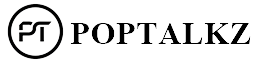
Accessibility
Canadian Western Bank: Navigating Financial Frontiers
This article delves into the intricacies of Canadian Western Bank, exploring its history, services, market presence, technological integration, corporate social responsibility, financial performance, and more.

History of Canadian Western Bank
The history of Canadian Western Bank is a testament to its resilience and adaptability in the dynamic landscape of the Canadian financial sector. Founded in 1984, the bank embarked on a journey marked by steady growth and strategic evolution. In its early years, Canadian Western Bank operated as a modest institution, gradually expanding its services and influence.
The establishment phase of Canadian Western Bank reflects the vision of its founders and their commitment to providing financial solutions tailored to the needs of the local community. Over the years, the bank weathered economic challenges, demonstrating a keen understanding of market dynamics and an ability to navigate financial uncertainties.
Key milestones in Canadian Western Bank’s history showcase its transformation from a regional entity to a national player. These milestones include strategic acquisitions, the introduction of innovative financial products, and a commitment to maintaining strong relationships with clients.
As Canadian Western Bank continued to carve its place in the financial landscape, its history became intertwined with the economic development of the regions it served. The bank’s expansion and diversification mirrored the evolving needs of businesses and individuals, positioning it as a trusted partner in their financial journeys.
Services Offered
Canadian Western Bank distinguishes itself through a comprehensive suite of financial services designed to cater to a diverse clientele. From traditional banking products to specialized wealth management and unique financing solutions, the bank strives to meet the varied financial needs of both individuals and businesses.
1. Banking Products
At the core of Canadian Western Bank’s services are its banking products. These encompass a range of accounts, loans, and financial instruments tailored to provide flexibility and convenience. Whether it’s personal savings accounts, business checking, or commercial lending, the bank’s offerings are crafted to suit different financial requirements.
2. Wealth Management
Recognizing the importance of holistic financial well-being, Canadian Western Bank goes beyond traditional banking by offering robust wealth management services. These services include investment advisory, retirement planning, and portfolio management, ensuring clients have access to comprehensive financial solutions.
3. Specialty Financing
One of the hallmarks of Canadian Western Bank’s services is its commitment to providing specialty financing. The bank understands that each business or individual may have unique financial needs. As a result, it offers tailored financing solutions, addressing specific challenges and opportunities in various sectors.
Market Presence
Canadian Western Bank has strategically positioned itself with a notable market presence, establishing a network of branches and locations that ensures accessibility for its clients. The bank’s physical footprint, spanning key regions across the country, reflects its commitment to being a local financial partner.
1. Branches and Locations
The widespread network of Canadian Western Bank branches serves as a testament to its dedication to local communities. The strategically located branches not only offer convenience for clients but also contribute to the bank’s visibility and engagement with diverse markets.
2. Client Base and Target Audience
Understanding its client base and effectively targeting the right audience has been instrumental in Canadian Western Bank’s market presence. The bank’s client-centric approach involves tailoring its services to the needs of different demographics, ensuring a broad and inclusive reach.
Technological Integration
In an era characterized by rapid technological advancements, Canadian Western Bank has demonstrated a commitment to staying at the forefront of digital banking. The adoption of digital technologies has enhanced the overall customer experience, providing convenience and efficiency in financial transactions.
1. Adoption of Digital Banking
Canadian Western Bank’s embrace of digital banking reflects its acknowledgment of changing consumer preferences. The online platform and dedicated mobile app empower clients with the flexibility to manage their finances anytime, anywhere, fostering a seamless and modern banking experience.
2. Technological Advancements in Services
Investing in cutting-edge technology has been a cornerstone of Canadian Western Bank’s strategy. Technological advancements not only streamline internal operations but also enable the bank to offer innovative services. This commitment to innovation positions Canadian Western Bank as a forward-thinking financial institution.
Corporate Social Responsibility
Canadian Western Bank takes its role in the community seriously and actively engages in corporate social responsibility (CSR) initiatives. Beyond financial services, the bank contributes to the well-being of society and the environment, aligning its operations with ethical and sustainable practices.
1. Community Involvement
Canadian Western Bank’s community involvement extends beyond financial transactions. The bank actively participates in community initiatives, supporting local events, charities, and causes that contribute to the betterment of the regions it serves.
2. Sustainability Initiatives
In recognition of the growing importance of sustainability, Canadian Western Bank integrates environmental and social responsibility into its operations. The bank’s sustainability initiatives encompass efforts to reduce its environmental footprint, promote social awareness, and contribute to a more sustainable future.
Financial Performance
Canadian Western Bank’s financial performance is a key indicator of its stability and success in the Canadian banking sector. Examining the bank’s recent financial reports provides valuable insights into its fiscal health and strategic direction.
1. Overview of Recent Financial Reports
The meticulous analysis of Canadian Western Bank’s financial reports reveals a track record of consistent growth and financial prudence. Key financial metrics, including revenue, profitability, and asset quality, showcase the bank’s ability to navigate the complexities of the financial market.
2. Key Factors Influencing Financial Success
Several factors contribute to Canadian Western Bank’s sustained financial success. Prudent risk management, strategic investments, and a focus on customer-centric solutions are integral components of the bank’s financial strategy. By aligning its operations with market trends, Canadian Western Bank has positioned itself as a reliable and profitable financial institution.
Competitor Analysis
In a competitive financial landscape, Canadian Western Bank stands out through a comprehensive competitor analysis. Understanding how the bank compares to its peers provides valuable insights into its unique strengths and opportunities for improvement.
1. Comparison with Other Banks
A detailed comparative analysis against other financial institutions highlights the distinctive features that set Canadian Western Bank apart. Whether it’s in terms of service offerings, customer satisfaction, or market share, this analysis positions Canadian Western Bank in the context of the broader industry.
2. Unique Selling Propositions
Identifying and leveraging unique selling propositions strengthens Canadian Western Bank’s competitive edge. Whether it’s innovative financial products, exceptional customer service, or a strategic market presence, understanding these unique aspects allows the bank to differentiate itself effectively.
Challenges and Solutions
In the ever-evolving financial industry, Canadian Western Bank has encountered various challenges. Navigating these challenges requires a strategic and adaptive approach, showcasing the bank’s resilience and commitment to finding effective solutions.
1. Industry Challenges Faced by Canadian Western Bank
Understanding the inherent challenges of the banking industry, such as economic fluctuations, regulatory changes, and technological disruptions, is crucial. Canadian Western Bank’s ability to identify and address these challenges demonstrates its capacity to adapt to a dynamic environment.
2. Strategies Implemented to Overcome Challenges
Canadian Western Bank’s strategies to overcome challenges reflect its commitment to innovation and proactive problem-solving. Whether through technological upgrades, strategic partnerships, or agile business practices, the bank’s solutions underscore its ability to turn challenges into opportunities.
Future Outlook
The future outlook of Canadian Western Bank is characterized by ambitious growth plans, anticipations of industry trends, and a commitment to staying at the forefront of financial innovation.
1. Expansion Plans
Canadian Western Bank’s expansion plans involve a strategic approach to geographic reach and service diversification. By identifying new markets and assessing emerging opportunities, the bank positions itself for sustained growth and relevance.
2. Anticipated Developments in the Coming Years
Predicting industry trends and staying ahead of market developments is paramount for Canadian Western Bank. Whether it’s advancements in technology, changes in consumer behavior, or shifts in regulatory landscapes, anticipating these developments allows the bank to proactively shape its future trajectory.
Regulatory Compliance
In the tightly regulated financial sector, adherence to banking regulations is a cornerstone of Canadian Western Bank’s operations. Maintaining compliance not only ensures legal integrity but also fosters trust among clients and stakeholders.
1. Adherence to Banking Regulations
Canadian Western Bank’s commitment to adhering to stringent banking regulations is evident in its policies and procedures. This commitment extends to financial reporting, risk management, and ensuring the security and privacy of customer information.
2. Importance of Compliance in the Financial Sector
Recognizing the importance of compliance goes beyond regulatory requirements. It underscores Canadian Western Bank’s dedication to transparency, accountability, and ethical conduct, creating a foundation for sustainable and trustworthy banking practices.
Leadership and Team
The leadership and team at Canadian Western Bank play a pivotal role in shaping the bank’s organizational culture, strategic direction, and overall success.
1. Key Executives and Their Roles
An overview of the key executives at Canadian Western Bank provides insight into the leadership structure. Each executive brings unique expertise and experience, contributing to the cohesive functioning of the leadership team.
2. Teamwork and Leadership Values
Emphasizing teamwork and leadership values is integral to Canadian Western Bank’s organizational culture. Fostering a positive work environment that encourages collaboration, innovation, and a customer-centric approach is essential to the bank’s continued success.
Conclusion
In conclusion, Canadian Western Bank emerges as a stalwart in the Canadian financial landscape, driven by a rich history, a diverse range of services, and a commitment to innovation. Its robust financial performance, strategic positioning amidst competitors, adept handling of challenges, and a visionary outlook for the future underscore its resilience.
Compliance with regulations, a dedicated leadership team, and a strong organizational culture further solidify Canadian Western Bank’s reputation as a reliable and forward-thinking institution. For those seeking a financial partner with a proven track record and a progressive approach, Canadian Western Bank stands as a beacon of stability and innovation in the ever-evolving world of banking.
Accessibility
Understanding the Difference Between Term and Whole Life Insurance
Life insurance is a critical aspect of financial planning, providing financial security to loved ones in the event of the policyholder’s death. However, navigating through the various types of life insurance can be overwhelming. Two common types are term life insurance and whole life insurance. Understanding the differences between these two options is essential to make an informed decision about which one best suits your needs.
Introduction
Term Life insurance is a financial tool designed to provide protection and financial security to individuals and their loved ones in the event of death. It serves as a safety net, ensuring that dependents and beneficiaries are financially supported even after the policyholder’s passing. Life insurance policies typically offer a lump sum payment, known as the death benefit, to beneficiaries upon the death of the insured.
The primary purpose of life insurance is to replace the income of the policyholder and provide for their dependents in the event of their premature death. It helps cover essential expenses such as mortgage payments, living expenses, education costs, and other financial obligations. Additionally, life insurance can be used for estate planning purposes, ensuring that assets are preserved and distributed according to the policyholder’s wishes.
Whole life insurance is a type of permanent life insurance that provides coverage for the entire lifetime of the insured, as long as premiums are paid. Unlike term life insurance, which offers coverage for a specified period, whole life insurance offers lifelong protection, ensuring that beneficiaries receive the death benefit whenever the insured passes away.
In addition to the death benefit, whole life insurance policies also include a cash value component. A portion of the premium payments is invested by the insurance company and accumulates over time, tax-deferred. Policyholders can access the cash value through policy loans or withdrawals, providing a source of liquidity and potential supplemental income during their lifetime.
Whole life insurance policies typically have fixed premiums, meaning the premium amount remains consistent throughout the life of the policy, regardless of changes in the insured’s health or age. This predictability makes budgeting easier for policyholders and provides long-term financial stability.
1. Term Life Insurance
Term life insurance is a type of policy that provides coverage for a specified period, typically ranging from 10 to 30 years. It offers pure death benefit protection, meaning it pays out a lump sum to the beneficiaries if the insured passes away during the term of the policy.
Features of Term Life Insurance
Term life insurance is a popular type of life insurance policy that provides coverage for a specified period, known as the term. It offers straightforward death benefit protection without the cash value component found in permanent life insurance policies. Understanding the features of term life insurance can help individuals make informed decisions about their insurance needs. Here are the key features of term life insurance:
- Fixed Premiums:Term life insurance policies typically come with fixed premiums, meaning the premium amount remains consistent throughout the term of the policy. This allows policyholders to budget effectively and plan for future expenses without worrying about premium increases.
- Death Benefit Protection:The primary purpose of term life insurance is to provide a death benefit to the beneficiaries named in the policy in the event of the insured’s death during the term of the policy. The death benefit is paid out as a lump sum and can be used by beneficiaries to cover living expenses, mortgage payments, education costs, and other financial obligations.
- No Cash Value Accumulation:Unlike permanent life insurance policies such as whole life insurance, term life insurance does not accumulate cash value over time. This means that policyholders do not have access to any savings or investment component within the policy. Term life insurance is purely focused on providing death benefit protection.
- Renewable and Convertible Options:Many term life insurance policies offer the option to renew the policy at the end of the initial term or convert it to a permanent life insurance policy without the need for a medical exam. Renewability allows policyholders to extend coverage beyond the initial term, although premiums may increase based on age and health status. Convertibility provides flexibility for policyholders who may want to switch to a permanent policy later on.
- Customizable Coverage Amounts:Term life insurance policies typically offer customizable coverage amounts to suit individual needs and preferences. Policyholders can choose the desired coverage amount based on factors such as income, debt obligations, future expenses, and financial goals. This flexibility allows policyholders to tailor their coverage to specific financial needs and life circumstances.
- Temporary Coverage:Term life insurance provides coverage for a specific period, typically ranging from 10 to 30 years. Once the term expires, coverage ends, and there is no payout if the insured does not pass away during the term. Policyholders may have the option to renew the policy at higher premiums or purchase a new policy, depending on their age and health status at the time.
Advantages of Term Life Insurance
- Affordability:Term life insurance typically offers lower premiums compared to permanent life insurance policies, making it more accessible for individuals on a tight budget.
- Fixed Premiums:Term life insurance policies come with fixed premiums, meaning the premium amount remains consistent throughout the term of the policy. This allows policyholders to budget effectively and plan for future expenses without worrying about premium increases.
- Customizable Coverage:Term life insurance policies offer customizable coverage amounts to suit individual needs and preferences. Policyholders can choose the desired coverage amount based on factors such as income, debt obligations, and financial goals.
- Temporary Coverage:Term life insurance provides coverage for a specific period, typically ranging from 10 to 30 years. This makes it suitable for individuals who only need coverage for a temporary period, such as until their children are financially independent or their mortgage is paid off.
- Renewable and Convertible Options:Many term life insurance policies offer the option to renew the policy at the end of the initial term or convert it to a permanent life insurance policy without the need for a medical exam. This provides flexibility for policyholders who may want to extend coverage or switch to a permanent policy later on.
Disadvantages of Term Life Insurance
- No Cash Value Accumulation:Unlike permanent life insurance policies such as whole life insurance, term life insurance does not accumulate cash value over time. This means that policyholders do not have access to any savings or investment component within the policy.
- Temporary Coverage:Once the term expires, coverage ends, and there is no payout if the insured does not pass away during the term. Policyholders may have the option to renew the policy at higher premiums or purchase a new policy, depending on their age and health status at the time.
- Potential Premium Increases:While term life insurance policies come with fixed premiums during the initial term, premiums may increase significantly if the policy is renewed or converted to a permanent policy, especially as the insured gets older or if there are changes in health status.
- Limited Usefulness for Long-Term Financial Planning:Term life insurance is primarily designed to provide death benefit protection for a specific period. It may not be suitable for individuals looking for permanent coverage or those who want to build cash value over time for long-term financial goals.
- No Return on Investment:If the insured does not pass away during the term of the policy, there is no return on investment for the premiums paid towards term life insurance. This can be seen as a disadvantage for policyholders who do not utilize the death benefit during the term.
Suitable Candidates for Term Life Insurance
Term life insurance is a type of life insurance policy that provides coverage for a specific period, typically ranging from 10 to 30 years. It offers straightforward death benefit protection without the cash value component found in permanent life insurance policies like whole life insurance. Term life insurance is well-suited for certain individuals based on their financial circumstances and life stage. Here are some examples of suitable candidates for term life insurance:
- Young Families:Term life insurance is often recommended for young families with children. It provides essential financial protection during the years when dependents are most reliant on the primary breadwinner’s income. In the event of the insured’s death, the death benefit can help cover mortgage payments, childcare expenses, and other ongoing financial obligations.
- Homeowners with Mortgages:Individuals who own a home with a mortgage can benefit from term life insurance to ensure that their loved ones can continue to afford mortgage payments in the event of their death. Term life insurance policies can be structured to align with the duration of the mortgage, providing coverage until it is paid off.
- Individuals with Outstanding Debts:Term life insurance can be suitable for individuals with significant debts, such as student loans, credit card debt, or personal loans. The death benefit from a term life insurance policy can help settle outstanding debts, relieving financial burdens for surviving family members.
- Young Professionals:Term life insurance is often more affordable than permanent life insurance options, making it an attractive choice for young professionals who may have limited financial resources. It allows them to obtain essential coverage to protect their loved ones without committing to higher premiums associated with permanent policies.
- Business Owners:Term life insurance can be beneficial for business owners seeking to protect their businesses and ensure continuity in the event of their death. It can fund buy-sell agreements, provide key person insurance coverage, or serve as collateral for business loans, offering financial security to business partners and stakeholders.
- Individuals with Temporary Financial Responsibilities:Term life insurance is suitable for individuals who have temporary financial responsibilities that will diminish over time. For example, parents may choose term life insurance to cover their children’s education expenses until they graduate from college or become financially independent.
2. Whole Life Insurance
Whole life insurance, also known as permanent life insurance, provides coverage for the entire lifetime of the insured as long as premiums are paid. In addition to the death benefit, it includes a cash value component that accumulates over time, offering a form of savings or investment.
Features of Whole Life Insurance
Whole life insurance is a type of permanent life insurance policy that provides coverage for the entire lifetime of the insured, as long as premiums are paid. It offers a combination of death benefit protection and cash value accumulation, making it a popular choice for individuals seeking lifelong coverage and financial security. Here are the key features of whole life insurance:
- Lifetime Coverage:Whole life insurance provides coverage for the insured’s entire lifetime, offering peace of mind to policyholders and their beneficiaries. As long as premiums are paid as agreed, the policy remains in force, and the death benefit is guaranteed to be paid out to the beneficiaries upon the insured’s death.
- Death Benefit Protection:The primary purpose of whole life insurance is to provide a death benefit to the beneficiaries named in the policy upon the insured’s death. The death benefit is paid out as a lump sum and can be used by beneficiaries to cover funeral expenses, outstanding debts, estate taxes, and other financial needs.
- Cash Value Accumulation:Whole life insurance policies include a cash value component that accumulates over time. A portion of the premiums paid by the policyholder goes towards building cash value, which grows on a tax-deferred basis. The cash value can be accessed by the policyholder through policy loans or withdrawals, providing a source of liquidity and potential supplemental income during the insured’s lifetime.
- Fixed Premiums:Whole life insurance policies typically come with fixed premiums, meaning the premium amount remains consistent throughout the life of the policy. This predictability makes budgeting easier for policyholders and ensures that premiums do not increase with age or changes in health status.
- Guaranteed Cash Value Growth:The cash value component of whole life insurance policies grows at a guaranteed rate set by the insurance company. This guarantees steady accumulation of cash value over time, providing policyholders with a stable and reliable source of savings and investment.
- Loan and Withdrawal Options:Policyholders can access the cash value of their whole life insurance policy through policy loans or withdrawals. Policy loans allow policyholders to borrow against the cash value of the policy, while withdrawals allow them to withdraw a portion of the cash value without repaying it. Both options provide flexibility and financial security to policyholders during their lifetime.
- Dividend Payments (Optional):Some whole life insurance policies offer the potential to receive dividends from the insurance company’s surplus earnings. Policyholders can choose to receive dividends in cash, use them to reduce premiums, purchase additional coverage, or accumulate them to increase the cash value of the policy.
Advantages of Whole Life Insurance
- Lifetime Coverage:Whole life insurance provides coverage for the entire lifetime of the insured, as long as premiums are paid. This ensures that beneficiaries will receive the death benefit whenever the insured passes away, providing peace of mind and financial security.
- Cash Value Accumulation:Whole life insurance policies include a cash value component that accumulates over time. A portion of the premiums paid by the policyholder goes towards building cash value, which grows on a tax-deferred basis. Policyholders can access the cash value through policy loans or withdrawals, providing a source of liquidity and potential supplemental income during their lifetime.
- Fixed Premiums:Whole life insurance policies typically come with fixed premiums, meaning the premium amount remains consistent throughout the life of the policy. This predictability makes budgeting easier for policyholders and ensures that premiums do not increase with age or changes in health status.
- Guaranteed Death Benefit:The death benefit of a whole life insurance policy is guaranteed to be paid out to the beneficiaries upon the insured’s death, regardless of when it occurs. This provides assurance to policyholders that their loved ones will receive financial protection and support when they need it most.
- Loan and Withdrawal Options:Policyholders can access the cash value of their whole life insurance policy through policy loans or withdrawals. Policy loans allow policyholders to borrow against the cash value of the policy, while withdrawals allow them to withdraw a portion of the cash value without repaying it. Both options provide flexibility and financial security to policyholders during their lifetime.
Disadvantages of Whole Life Insurance
- Higher Premiums:Whole life insurance typically has higher premiums compared to term life insurance policies, making it less affordable for some individuals. The inclusion of the cash value component and lifetime coverage contribute to the higher cost of whole life insurance.
- Limited Flexibility:Whole life insurance policies offer less flexibility compared to term life insurance policies. Policyholders may have limited options to adjust coverage amounts or premium payments once the policy is in force.
- Complexity:The cash value component of whole life insurance policies adds complexity to the product. Policyholders need to understand how the cash value accumulates, the options for accessing it, and the potential implications for the policy’s performance and benefits.
- Potential Overinsurance: Some individuals may be tempted to purchase more coverage than they actually need with whole life insurance, leading to potential overinsurance and higher premiums. It’s essential for policyholders to carefully assess their insurance needs and financial situation to avoid purchasing excessive coverage.
- Opportunity Cost:The cash value accumulation in whole life insurance policies may offer a lower rate of return compared to alternative investment options. Policyholders may miss out on potential higher returns by allocating funds to a whole life insurance policy instead of other investment vehicles.
Features of Term Life Insurance
Term life insurance is a popular type of life insurance policy that provides coverage for a specified period, known as the term. It offers straightforward death benefit protection without the cash value component found in permanent life insurance policies. Understanding the features of term life insurance can help individuals make informed decisions about their insurance needs. Here are the key features of term life insurance:
- Fixed Premiums:Term life insurance policies typically come with fixed premiums, meaning the premium amount remains consistent throughout the term of the policy. This allows policyholders to budget effectively and plan for future expenses without worrying about premium increases.
- Death Benefit Protection:The primary purpose of term life insurance is to provide a death benefit to the beneficiaries named in the policy in the event of the insured’s death during the term of the policy. The death benefit is paid out as a lump sum and can be used by beneficiaries to cover living expenses, mortgage payments, education costs, and other financial obligations.
- No Cash Value Accumulation:Unlike permanent life insurance policies such as whole life insurance, term life insurance does not accumulate cash value over time. This means that policyholders do not have access to any savings or investment component within the policy. Term life insurance is purely focused on providing death benefit protection.
- Renewable and Convertible Options:Many term life insurance policies offer the option to renew the policy at the end of the initial term or convert it to a permanent life insurance policy without the need for a medical exam. Renewability allows policyholders to extend coverage beyond the initial term, although premiums may increase based on age and health status. Convertibility provides flexibility for policyholders who may want to switch to a permanent policy later on.
- Customizable Coverage Amounts:Term life insurance policies typically offer customizable coverage amounts to suit individual needs and preferences. Policyholders can choose the desired coverage amount based on factors such as income, debt obligations, future expenses, and financial goals. This flexibility allows policyholders to tailor their coverage to specific financial needs and life circumstances.
- Temporary Coverage:Term life insurance provides coverage for a specific period, typically ranging from 10 to 30 years. Once the term expires, coverage ends, and there is no payout if the insured does not pass away during the term. Policyholders may have the option to renew the policy at higher premiums or purchase a new policy, depending on their age and health status at the time.
Comparison Between Term and Whole Life Insurance
When choosing a life insurance policy, individuals often face the decision between term life insurance and whole life insurance. Each type of insurance has its own features and benefits, making them suitable for different financial needs and goals. Here’s a comparison between term and whole life insurance to help you make an informed decision:
Duration of Coverage:
- Term Life Insurance:Provides coverage for a specific period, typically ranging from 10 to 30 years.
- Whole Life Insurance:Offers coverage for the entire lifetime of the insured, as long as premiums are paid.
Premiums:
- Term Life Insurance:Generally has lower premiums compared to whole life insurance, especially during the initial term.
- Whole Life Insurance:Typically has higher premiums due to the lifetime coverage and cash value accumulation component.
Cash Value Accumulation:
- Term Life Insurance:Does not accumulate cash value over time. Premiums paid only go towards providing death benefit protection.
- Whole Life Insurance:Includes a cash value component that accumulates over time on a tax-deferred basis. Policyholders can access the cash value through policy loans or withdrawals.
Death Benefit:
- Term Life Insurance:Pays out a death benefit to beneficiaries if the insured passes away during the term of the policy.
- Whole Life Insurance:Guarantees a death benefit to beneficiaries whenever the insured passes away, providing lifetime protection.
Flexibility:
- Term Life Insurance:Offers flexibility in choosing coverage amounts and term lengths to suit individual needs and budget constraints.
- Whole Life Insurance:Provides less flexibility compared to term life insurance, with fixed premiums and coverage amounts once the policy is in force.
Renewability and Convertibility:
- Term Life Insurance:Many term policies offer the option to renew the policy at the end of the initial term or convert it to a permanent policy without the need for a medical exam.
- Whole Life Insurance:Does not require renewal or conversion since it offers lifetime coverage from the outset.
Cost-Effectiveness:
- Term Life Insurance:Generally more cost-effective for individuals who only need coverage for a specific period, such as until their mortgage is paid off or their children are financially independent.
- Whole Life Insurance:Can be cost-effective for individuals seeking lifelong coverage and cash value accumulation, especially if purchased at a younger age.
In summary, term life insurance offers temporary coverage with lower initial premiums, while whole life insurance provides lifetime coverage with higher premiums and cash value accumulation. The choice between the two depends on individual financial needs, goals, and preferences.
Factors to Consider When Choosing Between Them
Choosing between term life insurance and whole life insurance requires careful consideration of various factors to ensure that the selected policy aligns with your financial needs, goals, and preferences. Here are the key factors to consider when making this important decision:
- Financial Goals: Consider your long-term financial goals, such as providing financial security for your loved ones, saving for retirement, or building wealth over time. Determine how life insurance fits into your overall financial plan and which type of policy best supports your objectives.
- Coverage Needs: Evaluate your current and future financial obligations, including mortgage payments, debts, education expenses, and ongoing living expenses. Determine the amount of coverage needed to adequately protect your loved ones in the event of your death.
- Budget Constraints: Assess your budget constraints and ability to pay insurance premiums over the long term. Compare the premium costs of term life insurance and whole life insurance policies to ensure that the chosen policy is affordable and sustainable within your budget.
- Duration of Coverage Needed: Determine the duration of coverage needed based on your financial responsibilities and life stage. If you only require coverage for a specific period, such as until your mortgage is paid off or your children are financially independent, term life insurance may be more suitable. If you seek lifelong coverage, whole life insurance may be a better option.
- Cash Value Accumulation: Consider whether you value the cash value accumulation feature offered by whole life insurance. Assess whether you have other investment vehicles or savings strategies in place to achieve your financial goals and whether the cash value component of whole life insurance aligns with your investment objectives.
- Flexibility and Convertibility: Evaluate the flexibility and convertibility options offered by term and whole life insurance policies. Determine whether you prefer the flexibility to adjust coverage amounts and term lengths over time or the permanence and stability of whole life insurance with fixed premiums and lifetime coverage.
- Risk Tolerance: Assess your risk tolerance and comfort level with uncertainty. Consider whether you prefer the predictability and certainty of whole life insurance with guaranteed premiums and death benefits or the temporary coverage and lower initial premiums of term life insurance.
- Current Health Status: Consider your current health status and insurability when choosing between term and whole life insurance. Determine whether you may qualify for better rates or more favorable underwriting terms based on your health history and whether any pre-existing conditions may impact your ability to obtain coverage.
- Future Insurability Needs: Anticipate any future changes in your insurance needs, such as marriage, starting a family, or changing career paths. Choose a policy that offers flexibility to adjust coverage amounts or add riders to accommodate changing life circumstances.
By carefully considering these factors and consulting with a licensed insurance professional, you can make an informed decision about whether term life insurance or whole life insurance is the right choice for you and your family.
Common Misconceptions About Term and Whole Life Insurance
Despite being essential financial tools, term and whole life insurance are often misunderstood. Here are some common misconceptions about both types of insurance:
Misconceptions About Term Life Insurance:
- “Term life insurance is a waste of money if I don’t die during the term”:One of the most prevalent misconceptions is that term life insurance provides no value if the insured outlives the policy term. However, term life insurance offers crucial financial protection during the term, ensuring that beneficiaries are financially supported if the insured passes away unexpectedly.
- “Term life insurance is too expensive”:While whole life insurance policies generally have higher premiums, term life insurance is often more affordable, especially for younger and healthier individuals. It provides cost-effective coverage for specific periods, making it accessible to individuals on a tight budget.
- “I don’t need term life insurance if I have coverage through my employer”:Many individuals rely solely on employer-provided life insurance coverage and overlook the importance of having additional coverage. Employer-sponsored policies may offer limited coverage amounts and terminate upon leaving the job. Supplementing with term life insurance ensures continuous protection regardless of employment status.
- “Term life insurance doesn’t offer any benefits besides death benefit protection”:While term life insurance primarily provides death benefit protection, some policies offer additional benefits such as terminal illness riders or return of premium options. These features can enhance the value of term life insurance and provide added peace of mind to policyholders.
Misconceptions About Whole Life Insurance:
- “Whole life insurance is too expensive”:One common misconception about whole life insurance is that it’s prohibitively expensive compared to term life insurance. While whole life insurance typically has higher premiums, it offers lifetime coverage and cash value accumulation, providing long-term financial security and benefits.
- “The cash value of whole life insurance is the same as savings or investment”:While whole life insurance policies accumulate cash value over time, they are not equivalent to traditional savings or investment vehicles. The cash value component serves primarily as a source of liquidity and can be accessed through policy loans or withdrawals, but it may not offer the same growth potential as other investment options.
- “I can’t afford whole life insurance”:While whole life insurance may have higher premiums compared to term life insurance, there are various payment options available to make it more affordable, such as limited payment or modified endowment plans. Additionally, purchasing whole life insurance at a younger age can lock in lower premiums for the duration of the policy.
- “I don’t need whole life insurance unless I have dependents”:While whole life insurance is often associated with providing financial protection for dependents, it can also serve other purposes such as estate planning, wealth transfer, or supplemental retirement income. Individuals with diverse financial goals and obligations can benefit from the features and benefits of whole life insurance.
By dispelling these common misconceptions and gaining a better understanding of the features and benefits of term and whole life insurance, individuals can make informed decisions about their insurance needs and financial planning strategies.
Conclusion
Understanding the difference between term and whole life insurance is crucial for selecting the right coverage to meet your financial needs and goals. While both types offer unique features and benefits, choosing the appropriate policy requires careful consideration of individual circumstances and priorities.
Accessibility
Best Student Loan Refinance Lenders: Unlocking Financial Freedom
Discover the top-rated Best Student Loan Refinance Lenders to pave your way towards financial freedom. Explore lower interest rates, simplified repayment plans, and expert tips for a smooth refinancing process.

Embarking on the journey of higher education is an investment in your future, but managing student loans can be daunting. This article unveils the key to financial freedom – the Best Student Loan Refinance Lenders. Dive into the world of possibilities, where lower interest rates and flexible repayment options await.
Best Student Loans For Bad Credit Or No Credit
1. Federal Direct Subsidized Loans
Among undergraduate and graduate scholar mortgage alternatives, federal direct sponsored loans are the most inexpensive and maximum bendy. Only undergraduate borrowers with monetary need—as determined by using the facts in the Free Application for Federal Student Aid, or FAFSA—can get backed loans. The authorities can pay the interest when students are in college, for the duration of their grace length and once they placed their loans into deferment.
The interest rate on sponsored loans is one of the lowest you’ll discover, and no co-signer is required. All eligible undergraduate borrowers qualify and that they obtain the identical rate regardless of credit score history. Most importantly, debtors of federal subsidized loans have get right of entry to to profits-pushed reimbursement alternatives which could decrease the amount due and mortgage forgiveness for those who paintings in public carrier fields. While there’s an origination charge of 1.057%, it’s decrease than what many non-public creditors offering loans without a co-signer rate.
2. Federal Direct Unsubsidized Loan
Federal direct unsubsidized loans provide low fixed hobby fees, and this kind of loan isn’t credit-primarily based and doesn’t require a co-signer. All eligible undergraduate borrowers qualify, and that they obtain the identical fee no matter credit records.
While there’s a hazard the most creditworthy debtors may want to get a lower hobby charge with a non-public pupil mortgage, they’ll pass over out on a range of purchaser protections that might be beneficial in the future. Borrowers of federal direct unsubsidized loans have get right of entry to to income-driven compensation options that can decrease the amount due and loan forgiveness for those who paintings in public service fields.
Direct unsubsidized loans include an origination charge of one.057%, even as maximum personal loans do no longer. But in many cases, the low interest fee and mortgage blessings make the rate worth it.
3. Ascent Undergraduate Future Income-Based Loan
The Future Income-Based Loan is one in every of two scholar loans Ascent offers to undergraduates that don’t require a co-signer. It’s aimed toward borrowers with none credit history or who don’t meet the profits necessities for Ascent’s different loan that doesn’t require a co-signer, the Non-Co-Signed Credit-Based Loan. Your eligibility and interest fee are primarily based for your school, instructional application, time to commencement, GPA and different factors.
It’s most effective available to university juniors and seniors, though, and you must have a GPA of 2.9 or higher. Like other Ascent loans, it comes without a origination charge, a generous 24 months of forbearance and a graduated repayment option that allows bills to start out low then progressively increase, maintaining the authentic loan time period the equal period. If you’re an international pupil, you need to practice for an Ascent mortgage with a U.S. Citizen co-signer, which means you don’t qualify for a non-co-signed loan.
4. Prodigy Finance
Many worldwide college students don’t qualify for federal scholar loans, and that they generally want a U.S. Citizen co-signer a good way to get authorized for a personal scholar loan. Prodigy Finance is a London-primarily based employer that offers personal scholar loans to international master’s college students with out requiring a co-signer.
You have to attend an eligible college in one of the 18 countries Prodigy Finance lends in. All interest rates are variable, that means they are able to change with market conditions, and borrowers acquire fee gives primarily based on their route of take a look at and future incomes potential. The average rate, consistent with Prodigy Finance, is 7.Three%. The loan comes with a further 4% management price unfold over your monthly bills.
Prodigy Finance doesn’t lend to U.S.-based debtors living in these states: Alabama, Arkansas, Connecticut, Delaware, Hawaii, Idaho, Indiana, Iowa, Maine, Michigan, Mississippi, Minnesota, Montana, Nevada, New York, North Dakota, Ohio, Rhode Island, South Dakota, Vermont, Washington, West Virginia or Wyoming.
5. Funding U
Funding U doesn’t make loans primarily based on credit history and doesn’t require student debtors to apply a co-signer. Borrowers qualify for a mortgage primarily based on 12 months in school, educational and paintings history, cutting-edge courses, commencement prospects and likely destiny profits. But it doesn’t lend in each country, and the corporation says its lowest quotes are reserved only for university seniors with the very best educational performance.
Also, while Funding U’s mortgage limits are comparatively low, private loans need to be used sparingly, so preferably debtors gained’t need them to finance large gaps in investment.
Benefits of Student Loan Refinancing
When exploring the realm of student loan refinancing, several enticing benefits come to light.
Lower Interest Rates
Refinancing offers the opportunity to secure a lower interest rate, ultimately reducing the total amount paid over the life of the loan. This can lead to substantial savings, allowing borrowers to allocate funds elsewhere.
Simplified Repayment Plans
One of the key advantages of refinancing is the ability to consolidate multiple loans into a single, more manageable payment. This streamlining not only simplifies finances but also provides a clear path to debt freedom.
Tips for comparing student loans with bad credit or no credit
Having bad or no credit doesn’t mean you can’t get a student loan. College federal student loans are one option because they do not factor credit into the application process. However, borrowing limits on federal student loans may mean you may also need to borrow from a private lender to pay for college.
Here’s what you should consider before applying for a loan:
- Consider federal student loans first:Submit the Free Application for Federal Student Aid, or FAFSA, and take advantage of any grants or scholarships offered first. Exhaust all the subsidized student loans you qualify for before turning to unsubsidized student loans. Although parents of college students can also apply for parent PLUS loans to help pay for college, these loans can have high interest rates. Once graduate students have exhausted all the unsubsidized federal student loans offered to them, consider PLUS graduate loans. These loans have a higher interest rate than unsubsidized loans and require a credit check, but the government looks for specific negative marks.
- Complete credit counseling or get a co-signer:If you find out after applying for a PLUS loan that you have an unfavorable credit history, you can explain the circumstances that led to this. The government could determine that you are eligible for a PLUS loan after receiving credit counseling. Otherwise, another option is to get an approver, similar to a co-signer, to help you qualify. The process is a bit less rigorous than what you’ll experience with a credit check with a private lender.
- Compare Private Loan Options:If you have bad credit and no co-signer, lenders that take factors other than credit into account are your best bet. Look for fees and interest rates that are often higher than what federal loans charge. Pre-qualify for loans on the lender’s website so you can compare the total cost of the loan.
Can You Get A Student Loan With Bad Credit?
It is possible to get a student loan with bad credit, but depending on your circumstances, it may be more difficult. Most types of federal student loans do not require a credit check, so if you meet the general eligibility requirements, you should be approved for a loan. Federal loan interest rates are set each year by Congress, so everyone who qualifies gets the same fixed interest rate — but keep in mind that rates vary depending on the type of loan you get.
However, if you don’t qualify for federal student loans or have exhausted the federal aid available to you, private student loans can help fill the gap. Private lenders usually check your credit, so you’ll have a harder time qualifying if you have bad or no credit.
Most private lenders
Most private lenders require applicants to have a credit score in the mid-600s to get approved, but to get the best rates available, you’ll probably need a score in the high 700s or higher. If you can’t qualify yourself, you can add a co-signer to your application to increase your chances of approval. The co-signer is legally responsible for your debt; if you can’t make your payments, your co-signer is responsible for repaying the loan.
Some lenders offer student loans specifically for borrowers with low or no credit. Instead of your credit, these lenders typically check factors like your education, grade point average (GPA) and estimated future earnings to determine your eligibility. However, you will pay higher interest with these options. Read the terms and conditions carefully to get a fair idea of how much the loan will cost – even if you may be approved, you don’t want to be stuck with a loan you can’t afford.
How To Apply For Student Loans With Bad Credit
Federal Student Loans
If you plan to apply for undergraduate federal loans, you don’t want to do something extraordinary when you have poor credit. Like anyone else, you need to submit the Free Application for Federal Student Aid (FAFSA) every yr earlier than you can be authorized for any federal pupil loan. If permitted, you’ll choose your favored mortgage and signal some very last office work earlier than the money is allotted in your faculty.
However, if you desire to qualify for federal PLUS loans, that are to be had to graduate college students or parents of undergrads, you need to put up the FAFSA and an additional PLUS loan application online. PLUS loans additionally require an “negative credit score” test—this process looks for precise red flags for your history, together with a latest financial disaster, defaulted loan or tax lien. If you don’t bypass the destructive credit test, you can upload an endorser or submit an appeal to benefit approval.
Private Student Loans
The manner to apply for a private student mortgage is quite different. Before you begin, take a look at your credit score to peer where your rating falls. If you have time, take into account taking steps to enhance your credit score before making use of so that you’ll have an easier time qualifying.
Next, research and compare private student lenders. Review each lender’s eligibility necessities, hobby charges and expenses. Note which creditors permit co-signers (in case you plan on using one) and which give co-signer releases, wherein you may dispose of the co-signer from your mortgage once positive situations are met.
After you have got a listing of lenders, see which ones can help you prequalify. To prequalify, you publish a short form that triggers a tender credit score take a look at and suggests you an estimate of the interest costs and mortgage phrases you can qualify for. This can give you a better idea of what every lender gives.
How to Improve Credit Score As a Student
The problem that many students face isn’t a spotty credit score history—it’s the fact that they certainly haven’t had sufficient time to construct a credit records. However, there are some easy steps you could take to jumpstart this process.
For instance, see if you could be brought as a licensed consumer on a figure’s credit score card. If the primary user (your figure) has properly credit score and makes regular on-time bills, that tremendous activity can boost your very own credit. However, any ignored payments can also harm your credit. Check with the credit score card provider and spot in the event that they file authorized customers to the credit bureaus. If they don’t, this approach won’t assist you build credit score.
College students can also open a student credit score card or secured card. Student credit playing cards are made for in-faculty borrowers with out a credit score history, and typically offer lower credit limits and pupil-specific rewards. Secured credit score cards also are clean to qualify for. You ought to placed down a small deposit (say, $500) which acts as your credit score restriction.
With each of those credit card options, you need to use them responsibly to improve your credit. That means retaining balances low and making regular on-time bills. Missing bills or continuously sporting a excessive stability will hurt your credit score.
Conclusion
Embarking on the journey to find the Best Student Loan Refinance Lenders is a strategic step towards financial liberation. Armed with insights, success stories, and expert tips, you’re well-equipped to make informed decisions that align with your financial goals.
Unlock the door to a brighter financial future by choosing the Best Student Loan Refinance Lenders that cater to your unique needs.
-

 Abroad Visa1 year ago
Abroad Visa1 year agoAmerican Visa Sponsorship Program – Where | When | How to Apply | Study, Work & Live in USA
-

 Abroad Visa1 year ago
Abroad Visa1 year agoOfficial Sponsorship Approval – 100% Award Winning On Citizenship | Employment | Scholarship
-

 Abroad Visa1 year ago
Abroad Visa1 year agoUSA Employment Visa Sponsorship Program To Work and Live Abroad
-

 Entrepreneur2 years ago
Entrepreneur2 years agoHotel Jobs with Visa Sponsorship in Canada – Apply Now!
-

 Study Abroad1 year ago
Study Abroad1 year agoCanada Government scholarships for international and African students 2024









